Setting up Open QA for Fedora QA [Automated Testing] Part 1
This post is going to talk about Automated testing and how you can use it and do automated testing. In the last few post I've talked about how one can start contributing to Fedora QA by doing Release validation testing and Update testing in Bodhi and Fedora easy karma.
At times, you might feel the necessity to automate the testing . That's Open QA comes into picture. OpenQA is one of the automated testing framework which we generally use to test for Release Validation of the OS images.
Basic Requirements remains the same , A minimum of FAS account and a machine with root privileges.
Let's start with setting up of OpenQA( I will be working with Fedora 24 1.2 RC )
Note: I am using a VM , you can do it in your bare metal too.
Grab your latest Fedora 24 workstation from here.
Once you are done, use virtual machine manager ( I am using Virtual Machine Manager) ; assign some number of cores and RAM ( I have given 2 cores and 2048 MB of RAM ) . I have assigned it the default 20GB HDD space, you can always choose to give more.
Once your VM is up and running . The first thing you will require is a bunch of terminal windows to ease your work. I suggest using "Terminator"( you can download it from "Softwares") which will help you manage your terminals seamlessly .
After ensuring you have root access to the vm or the system just go ahead execute the following .
Setup instructions sudo dnf install openqa openqa-httpd openqa-worker
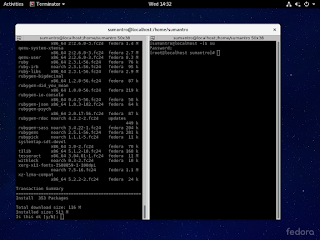
After the install, you need to "httpd"
cd /etc/httpd/conf.d/ cp openqa.conf.template openqa.conf cp openqa-ssl.conf.template openqa-ssl.conf
The webUI of the OpenQA will require one to modify the Openqa.ini file inside
/etc/openqa/openqa.ini[global] branding=plain download_domains = fedoraproject.org opensuse.org [auth] method = Fake
You can start the services sequentially by executing the few commands
systemctl start httpd systemctl start openqa-gru systemctl start openqa-webui
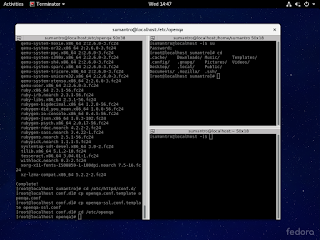
** In my case the localhost:80 was not coming up . Hence I went ahead and checked for the port where it was running and as it appears , it was on 9526
Once we have reached here , you can start the localhost:9526 and with all luck end up with this
Login in and managing the API keys
Once inside you can go ahead and create a new keypair and swap the values of secret and key in
/etc/openqa/client.confNow that you have the values there , you will be able to see yourself as an admin.
Now,that you got OpenQA up and running . In the next part I will focus on "workers" and "jobs" and how you can use it for release validation . In production , you can check it at openqa.fedoraproject.org .










Thanks Sumantro Mukherjee for giving us guidance
ReplyDeleteI done all this process can you provide me next instructions.
ReplyDelete